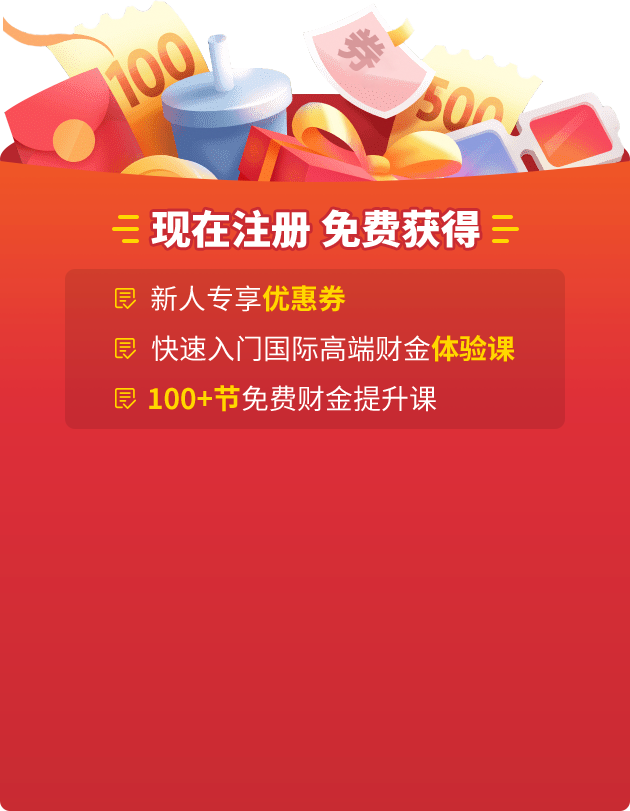2022年ACCA6月考季远程机考签到流程指南
![]() 文章来源:ACCA官网
文章来源:ACCA官网
![]() 发布时间:2022-04-13 16:31
发布时间:2022-04-13 16:31
![]() 阅读:262次
阅读:262次

很多考生想要了解2022年ACCA6月考季远程机考考试签到流程指南,下面中博小编为考生们整理了考试签到流程指南,考生可认真阅读参考下。

ACCA Exam Day Guide for Remote Exam
ACCA远程考试考试日指南
1.ATA Desktop Log In-https://cm.aitestgo.com/wap/dlForAcca.html
ATA远程监考软件优巡,电脑客户端请登录-https://cm.aitestgo.com/wap/dlForAcca.html
Log In via above link
以上链接登录
a)Double-click the desktop icon to open YouXun
双击桌面的“优巡”图标,启动客户端

b)Enter your ACCA ID and ATA Test ID(You will find this on your booking confirmation)
输入ACCA ID和ATA考试ID号(您可在考试确认电邮中找到这些信息)
•Select“Main camera-front view collection”
选择“主机位-正面采集”
•Confirm your ID information(no photo for first-time logging-in)
确认您的ID信息(首次登录无照片)
•Read and confirm the“Candidate Notice”
阅读并确认“学员须知”
•Enable access to camera and microphone
点击启用相机和麦克风的访问权限
c)Accept the privacy agreement,and click“Enter Test Room”
接受隐私协议,然后点击“Enter Test Room”(进入考试)

电脑端登录ATA远程监考软件优巡
•Input your ACCA ID and
输入您的ACCA注册号和
•Input ATA Test ID
输入ATA考试ID
2.ATA Mobile Log In-https://cm.aitestgo.com/wap/dlForAcca.html
ATA远程监考软件优巡,移动设备登录-https://cm.aitestgo.com/wap/dlForAcca.html
Log In via above link,alternatively scan the link
通过上面链接登录,或者扫描链接
a)Double-click the icon to open YouXun
双击“优巡”图标,启动ATA远程监考软件优巡

b)Enter your ACCA ID and ATA Test ID.(You will find this on your booking confirmation)
输入ACCA ID和ATA考试ID(您可在考试确认电邮里找到这些信息)
•Select“auxiliary camera-side view collection”
选择“副机位-非正面采集”
•Confirm your ID information(no photo for first-time logging-in)
确认ID信息(首次登录无照片)
•Read and confirm the“Candidate Notice”
阅读并确认“学员须知”
•Enable access
允许访问
IOS,enable access to camera and microphone.
IOS,请启动相机和麦克风的访问权限。
Android,enable access to camera,file,and audio.Different models of Android phones may vary in
ways of enabling access.
Android,请启动拍摄、文件、语音的访问权限。不同品牌的安卓手机开启权限方式不同,请确保开启拍
摄、文件、语音权限。
Make sure you enable access to camera,file and audio when you log in to the app for the first time
确保您在首次登录ATA远程监考软件优巡app应用程序时启用了对拍摄、文件和语音的访问权限
3.ACCA Exam Delivery Software Log In
ACCA考试软件登录
•Input your ACCA Number and
输入ACCA注册号和
•select Date of Birth from drop down(DD MONTH YY)to move to Personal Details&Exam
Confirmation Screen.
从下拉菜单(日月年)中选择出生日期,并转至个人详细信息和考试确认页面。

When the details are entered correctly the screen in point 5 is presented.
当输入正确的信息,将显示以下5.个人信息和考试确认页面
Error Message-You must provide both your ACCA registration contact number and full date
of birth.
报错消息–您必须同时提供ACCA注册号和完整的出生日期。

Error Message-log in detail incorrect
报错信息-登录信息不正确
The ACCA Registration Number or Date of Birth you entered may be incorrect.
您输入的ACCA注册号或出生日期可能不正确。
Please click the‘Retry’button.
请点击‘Retry’(重试)按钮。
If your login is unsuccessful after two attempts,please contact the Invigilator immediately.
如两次尝试都失败,请立即与监考官联系。

Error Message-Exam Start time error message
出错信息-考试开始时间的错误信息
Warning-You have not been allocated an examination which can be started at this time.
警告-你的考试时间还未开始。
Please contact the Invigilator immediately.
请立即与监考官联系。

4.Contact Invigilator
与监考官联系
During the exam,you can click on“Contact Invigilator”from any point within the exam to bring ATA
Remote Invigilation software YouXun on to your desktop.
考试进行中,您可在任何时间点击“Contact Invigilator”按钮,该按钮将ATA远程监考软件优巡调用到
前端。
You can then select the‘Help’button via YouXun to raise a request to the proctor who will initiate a
video call.Please note this does not initiate an immediate video connection.The proctor may be
connected to another candidate and will respond as soon as possible.
您可以通过优巡界面的“Help”按钮发起与监考官视频通话的请求。请注意,此时并不一定能立即启动和
监考官的视频通话,监考官有可能在和其他学员通话,但收到您的通话请求,会尽快回复您。

The Help button will change colour from white to green after your request has been made.
您提出请求后,“Help”按钮会转成绿色。

Select the Help button again to cancel your request.It will change back to white.
再次点击“Help”按钮,此时按钮会由绿色转回成白色。

In the event the proctor initiates a video call you will hear them talking and you can select the to bring
the ATA software back on to your screen.
当监考官发起和您的视频通话时,您会听到监考官的声音,此时您需要及时在考试软件界面点击
“Contact Invigilator”按钮,将优巡软件调用到前端。
5.Personal Details and Exam Confirmation Screen
个人信息和考试确认页面
When you have logged in correctly the following screen is presented.
当您正确地登录后,将会出现以下页面。
You must remain on this screen until the official exam start time.
您需要在此页面等待至正式考试开始时间。
Select Next when the Exam Start time has been reached.
考试开始时间到了之后,请点击“Next”

•Ready to Begin?Select Yes to continue
准备好开始考试了吗?选择‘Yes’继续
•If details are incorrect select No and notify the invigilator immediately
如个人信息不正确,选择‘No’并立即通知监考官

6.Access code
考试启动秘钥
•Once checked in you will get presented with an Access Code via ATA desktop application
成功签到后,监考官会在优巡桌面应用的界面向您展示考试启动密钥
•You can input or copy and paste the Access Code into ACCA Exam Delivery Software and
select Next to move to the exam instructions and exam summary pages
您需要通过复制粘贴功能将其输入ACCA考试软件以进入考试界面,然后选择‘Next’转至考试说明
及考试摘要页面

7.Restart Exam Access Code
重新输入考试启动秘钥
•In the event of a technical disconnection you will be presented with the below screen to reinput the
Access Code
如发生技术性连接断开,您将看到以下页面,请重新输入考试启动秘钥

8.Exam Instruction Pages and Exam Summary Screen(s)(10-minute recommended reading
duration)
考试说明及考试摘要页面(建议10分钟阅读时间)
•You can navigate between the Exam Instruction Pages and Exam Summary Screens for the 10-
minute duration.
您有10分钟的时间阅读考试说明和考试摘要文件,可以随时切换文件阅读。
•When you are ready to proceed you should select Ready to begin to Start the Exam
当您准备好继续时,这时应选择“Ready to begin”启动考试
•You can select Ready to begin the Exam before the 10-minute duration ends
您可在10分钟时间结束前选择“Ready to begin”启动考试
•You cannot return to the Exam Instruction Pages and Exam Summary Screen(s)after you have
selected Ready to Begin to Start the Exam
一旦选择“Ready to Begin”启动考试后,您就不能返回考试说明和考试摘要页面
9.Ready to Begin to Start Exam(Exam Duration Timer Starts-3 hours for exam)
准备好开始考试(考试计时器开始计时–考试3小时)
10.Item Review and End Exam
答题检查和结束考试
You must go to the last question in the exam then press Next or click the last question on the
Navigator screen.
您必须去到考试的最后一道题目,然后点击“Next”按钮或点击导航屏幕上面的最后一道题目。
From the last question select Next.This takes you to the Item Review Screen(you need to go here to
exit the exam)
从最后一道题目选择“Next”按钮,进入Item Review(答题检查)页面(您需要在此处退出考试)
This screen shows the flag status of each question plus the following question states:
该页面显示每道题目的标志状态及以下题目的状态:
Complete–you have attempted the question.(Note that multiple response and hot area questions
will show as complete even if you have not answered in full.)
完成–您已作答的题目。(请注意,即便未完整作答,多选答题和热点题也将显示为完成。
Incomplete–you have viewed the question but not attempted it.(Note that drag and drop and
fill in the blank questions with more than one response area will show as incomplete until you have
answered in full.)
未完成–您已浏览了题目但未作答。(请注意,在一个以上的作答区域中拖动和填充空白问题将显示为
不完整,直到您已完全回答)
Unseen–you have not viewed the question.You can select individual questions for review by
clicking on the question number.You can also use the buttons at the bottom of the screen to quickly
review groups of questions.During your review you can change answers or the flag status of
questions.
未浏览–您还未浏览题目。您可以点击题目编号来选择需要浏览的题目。您还可以使用屏幕底部的按钮
快速浏览题目组。在检查过程中,您可以更改答案或题目的标记状态。

11.End Exam
结束考试
You have chosen to end the exam.If you continue,you will NOT be able to return to the
exam.
当您选择End Exam(结束考试)。如您继续,则不能再返回到考试中去了。
If you click No,the pop up disappears and you are left on the Item Review Screen.
如点击“No”,弹出窗口会消失,您将留在Item Review(答题检查)的页面。
If you click Yes,you are presented with the final exam screen.This screen will persist until the end
of the exam duration.
如点击“Yes”,将显示最终考试页面。该页面将一直持续到考试结束。
You must remain in exam conditions and invigilated for the entire exam duration.
您必须保持在考试条件下,在整个考试期间处于远程监考中。

IMPORTANT–If you see the below Warning error message at any point during your exam please
do not uninstall your software.Please get in touch the Proctor as a matter of urgency.It is
important that your exam file is retrieved before you uninstall the exam software.
如果在考试期间任何时候看到以下警告错误消息,千万不要卸载软件。请紧急联系监考官。在卸载考
试软件之前,恢复考试文件非常重要。

End Exam within ACCA Exam Delivery Software.
IMPORTANT–Application Error presented when exam duration ends.At the end of the exam
duration you will see the below“Application Error”message.Please ignore this message.There is
not a problem with your exam submission.When this appears,you can now uninstall the software.
重要提示-考试结束时出现应用程序错误。到考试结束时间,您会看到以下异常程序错误的窗口信息。
请忽略此信息,这并不是说您提交考试有问题。当出现此窗口,您就可以卸载软件。

12.Uninstalling the ACCA CBE Software after the Exam
考试结束后卸载ACCA CBE软件
1)Once your examination is complete and all final checks have been completed you will be
instructed by your proctor to uninstall the CBE software.To do this you should open the
Control Panel and select the uninstall a program option in the Programs Section
考试完成后,并且所有检查也已完成,监考官将会指示您卸载考试软件。为此,请打开控制
面板,并在程序部分选择卸载程序选项

2)Select the ACCA CBE Examiner version 29.0 file from the list of programs displayed and
click the uninstall button.
从显示的程序列表中选择ACCA CBE Examiner版本29.0文件,然后点击卸载按钮。

3)You will then be presented with the Uninstall screen shown opposite.
您将看到如图显示的卸载页面。
Select
在屏幕上选择

4)The Uninstall process with then begin and the screen shown opposite will appear displaying
the progress.
开始卸载,您会看到卸载进度,如图所示。

5)Uninstall Confirmation message
卸载确认信息
Uninstall the ACCA Exam Delivery Software from your device and you will see the below the
uninstall success confirmation message.Please use your mobile phone for the emergency contact
to take a picture of the message and show your invigilator the confirmation message
在您的电脑上卸载ACCA考试软件,您将看到以下卸载成功的确认信息,请用您的紧急联络用备用手
机将其拍个照片,并向监考官展示该确认消息。
If you have another exam booked it is important you complete this step before you attempt to
download and install any further exams.
如果您报考了其他科目的远程考试,卸载已完成科目的考试软件后您才能下载后续科目的考试软件。

13.End your remote invigilation session
结束远程监考
You can now close the ATA Remote Invigilation software YouXun.If you are sitting more than one
exam you can uninstall YouXun after you complete all exams.
您现在可以关闭ATA远程监考软件优巡。如参加多门考试,可以在完成所有考试后卸载远程考试软
件优巡。

Troubleshooting
故障排除
When attempting to start an exam
在试图启动考试时
Issue with Access code
考试启动秘钥的问题

•You have 3 attempts to enter your Code
有3次尝试输入考试启动秘钥的机会
•After the 3rd incorrect attempt,you will see the below error message
3次尝试输错后,将看到以下错误消息
•Please close Examiner
请关闭Examiner考试软件
•Restart
重启
If you are unsure of your code,or believe you have entered the correct access code,please
contact your Invigilator
如果您不确定您的考试启动秘钥,或认为您输入了正确的考试启动秘钥,请联系监考官
You have not been allocated an examination
未安排的考试

•The student may not have entered the correct token details
学员可能没有输入正确的考试软件下载秘钥
•The token is no longer valid
考试软件下载密钥已失效
Please check the Personal Details&Exam Confirmation page and confirm the time and date for the
exam.If the student is sitting more than one exam they may have installed the incorrect exam.
They will need to uninstall and then reinstall using correct token ID.
请检查个人信息和考试确认页面,确认考试时间和日期。如学员参加了多门考试,则可能安装了错误
的考试软件。这需要卸载,然后使用正确的考试软件下载秘钥重新安装考试软件。
If the exam details are incorrect,please ask the student to contact ACCA.
如果考试内容不正确,请您联系ACCA。
Incorrect Details Entered
输入的详细信息不正确

•Confirm the details with the student
•与学员确认信息
•If the details the student is entering match the ID provided,please ask the student to contact
ACCA Connect to confirm the details held in our system
•如学员输入的信息与提供的ID匹配,请学员联系ACCA Connect确认我们系统中的信息
You are not permitted to access the ACCA CBE System
不允许访问ACCA CBE系统

•The student is not currently active with ACCA and cannot sit an exam at this time.
学员目前未报名ACCA,因此无法参加此次考试。
•Please ask the student to contact ACCA Connect.
请学员联系ACCA Connect。
During an Exam
考试期间
There has been a problem with the internet connection
网络连接出现了问题

•There was a temporary interruption to internet connection,that has now resolved
网络连接暂时中断,现已解决
•Please enter your Access Code to allow the exam to continue
请输入考试启动秘钥,以允许考试继续
If you see this message,please note you will still have your full allocation of time to complete the exam
(3 hours and 10 minutes)
如您看到这条信息,请注意您仍有全部时间来完成考试(3小时10分钟)
General Error
一般性错误

•Check Internet Connection is stable
检查网络连接是否稳定
•Close Examiner and attempt to restart
关闭Examiner考试软件并尝试重启
•If this does not resolve the issue,please fully terminate Examiner by opening Task Manager and
terminating Exam Admin Client
如果这样不能解决问题,请打开任务管理器彻底关闭Examiner考试软件,并终止考试管理客户端
•Attempt to restart examiner
尝试重启考试软件
•If this does not resolve the issue,uninstall and reinstall the Examiner Software
如果这样还不能解决问题,请卸载并重新安装Examiner考试软件
Examiner is already running in another session or desktop
Examiner考试软件已在另一个会话或桌面上运行
This error may occur when the software installation has been interrupted,or there has been an issue
caused by our software interacting with software downloaded on your PC.
该错误可能发生在软件安装中断时,或是由于我们的软件与电脑上下载的其他软件发生冲突。

Please try the following steps to resolve:
请尝试以下步骤来解决:
•Open Task Manager and confirm if Exam Admin Client is running–stop the process if it shows
打开任务管理器并确认Exam管理客户端是否正在运行-如显示在运行,则停止进程
•Uninstall and reinstall software
卸载并重装软件
•Start Exam If you cannot start the exam after these steps have been taken,please:
如果在执行这些步骤后仍无法开始考试,则:
•Reboot PC
重启电脑
•When the PC has restarted,stop all Anti-Virus/Firewall Protection before attempting to install our
software
重启电脑后,在尝试安装软件之前,停止所有防病毒/防火墙保护
Exam Disruptions
考试中断
Occasionally there may be an issue that disrupts a remote exam–for example,a loss of internet or a
power cut.
可能会偶尔出现远程考试中断的问题-例如,网络连接断开或断电。
If this only lasts a few minutes,please resume the exam.If you see the error message below,the
exam cannot be restarted.
如果只持续了几分钟,请继续考试。如果看到以下的错误信息,则无法重新启动考试。

In these cases,ACCA can check the exam result and confirm.To check the exam result,we need the
log file which has been created on the PC.
出现这种情况时,ACCA可以核对考试结果并确认。为核对考试结果,我们需要电脑上创建的日志文
件。
It is important that this file is retrieved before you uninstall the exam software.If an exam disrupts and
cannot resume–please contact the Proctor as a matter of urgency.
在卸载考试软件之前恢复此文件非常重要。如考试中断且无法继续,请紧急联系监考官。
Cannot enter Access Code
无法输入考试启动秘钥
This can happen when a student is using a work PC,and has installed or opened ACCA Examiner as
an admin.
当学员使用公司的办公电脑,并且以管理员的身份安装或打开ACCA考试软件时,就会发生这种情况。
In this case,the student can update the Firewall settings to allow settings or reach out to the company
IT to update the required policy.
出现这种情况时,学员可更新防火墙设置以允许设置,或者联系IT公司以更新所需政策。
ACCA recommend against using a work PC to complete exams.
ACCA建议不要使用公司的办公电脑来完成考试。
ACCA Customer Service
ACCA客服
If you have any questions,please feel free to contact us:
如有任何问题,请通过以下方式联系我们:
China Customer Service中国客服专线:4008333338
服务时间:周一至周五,8:00 am-20:00 pm
周六、周日、法定节假日:9:30 am-18:00 pm
Service Time:8:00 am-20:00 pm during Monday to Friday,
9:30 am-18:00 pm on Saturday,Sunday and public holiday
Email客服邮箱:customerservicechina accaglobal.com
ATA Customer Service
ATA客服
Before starting the exam,get help on downloading,installing and using ATA YouXun via online
customer service.
学员可在开始考试前通过在线客户服务获取有关下载、安装和使用ATA远程监考软件优巡的帮助。
The access address and QR code of online technical support are listed below which support the visit in
the mobile or PC terminal.
以下是在线技术支持的访问地址和二维码,支持手机端和电脑端的访问。
https://ata.udesk.cn/im_client/?web_plugin_id=136071

Service Hour:10:00 am-18:00 pm
服务时间:10:00 am-18:00 pm
Service Period:from 30 Nov,2021 to 17 Dec,2021
服务期间:2021年11月30日-2021年12月17日
相关阅读:【2022年ACCA6月考季远程考试的常见问答汇总】
2022年ACCA最新学习资料包
请大家认真填写以下信息,获取2025年ACCA学习资料包,会以网盘链接的形式给到大家,点击免费领取后请尽快保存。
*姓名不能为空
*手机号错误
*验证码错误

 免费咨询热线:400-699-1716
免费咨询热线:400-699-1716  微信
微信

 APP
APP